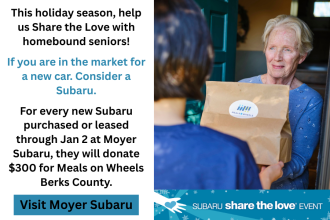Do you know what to do to avoid online scams?
Simple and Effective Online Safety Tips for Seniors in 2025
Older people are using the internet more every year.
A recent Pew Research survey found that three-quarters of people aged over 65 are online every day, 61% own a smartphone, and 45% are users of at least one social media platform like Facebook, Twitter, or Instagram.
When people from any group go online more often, they expose themselves to more online risks.
And as seniors engage more with the online world, they are more likely to become targets for cybercriminals. It has been estimated that older people in the US lose $30 billion annually due to cybercrime.
Your best defense against cybercriminals is yourself.
Arming yourself with a few simple, effective, and memorable safety tips is the best way to protect yourself from online risks like scams, fake news, and abusive trolls.
This guide is a list of the most effective security tips to keep you safe online.
Making these practices a part of your online routine will help you to avoid and counter all of the threats you’re likely to come across on the internet. Editor’s Note: We value our relationship with our readers, and we strive to earn your trust through transparency and integrity. We are in the same ownership group as some of the industry-leading products reviewed on this site: ExpressVPN, Cyberghost, Private Internet Access, and Intego. However, this does not affect our review process, as we adhere to a strict testing methodology.
1. First Line of Defense: Protect Your Devices
Any device you connect to the internet automatically becomes a possible target for cybercriminals.
Without appropriate protection, you may expose yourself to threats like scams, fraud, or even identity theft.
These steps can help you to protect yourself and keep devices like laptops and smartphones secure.
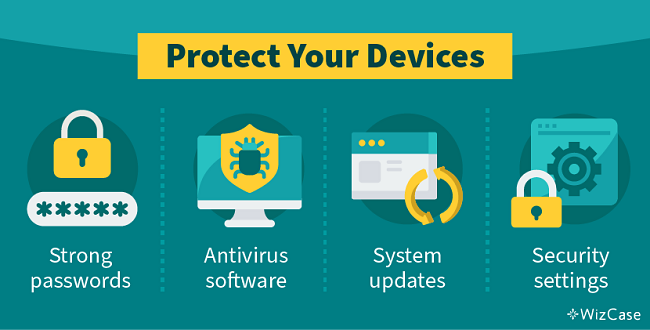
Protect Your Data With Strong Passwords
Hackers now have advanced equipment that can guess over 100 billion passwords in just 1 second.
Easy-to-remember passwords, like “12345”, “password”, or “iloveyou” leave your accounts and devices vulnerable to a break-in.
Ideally, your passwords should be at least 8 characters long and contain a mix of uppercase and lowercase letters, numbers, and even special characters, like “!”, “/”, and “%”.
Avoid using words that hackers could find and link to you, including names of your family members, wedding dates, or the address of your first home. You may think these details are unique, but they can be easily retrieved through social media or phishing.
It’s also important not to use the exact same password across lots of different accounts.
This is because, even without you doing anything wrong, hackers have been known to break into companies’ databases and gain access to all of the company’s users’ details – including their passwords.
Lots of people benefit from using a password management service to create and remember all of their passwords.
Some internet browsers and smartphone operating systems offer this feature built-in with their products. There are also numerous subscription-based password managers available with varying levels of extra security and features. But the free and easy-to-use built-in options are a good choice for most internet users.
Personally, I use a system for creating unique passwords for each of my accounts that I can easily remember because it follows a set process. This way I don’t have to rely on a third party to keep my passwords safe.
Avoid Viruses By Using Antivirus Software
Computer viruses are most commonly spread through creative scams such as phishing emails, or through download links on scam emails or disreputable websites.
Every virus is created with a different goal in mind. Sometimes it’s to silently collect your personal data saved on your device (like pictures of your family, financial information, or login details for your accounts) and send them directly to hackers. Other times, viruses delete your existing files or even damage the computer and make it completely unusable.
Viruses targeting business systems can cause huge amounts of damage, reputationally and financially. Regardless of its purpose, the havoc caused by a virus can be expensive to fix, and important documents like precious photos and tax records could be lost forever.
Antivirus software does exactly what it says it does: it protects your devices from viruses.
Antivirus programs search for malicious files by continuously scanning your devices. As soon as they detect a virus, these programs immediately remove the threat from any files the virus tried to infect. Most antivirus software works autonomously in the background keeping you protected at all times.
Stay on Top of Your System Updates
Every tech device comes with software that dictates how it works and what you can use your device for. This software may come with unforeseen vulnerabilities that hackers can use to break into your system.
Software developers work hard to fix any weaknesses as soon as they’re detected. These “patches” are released in software updates.
That’s when you’ll get a small pop-up window on your screen that tells you to update your device.
It’s important to keep updating your devices and apps when you’re asked to.
Lots of devices also have an “auto-update” feature that you can use to stay on top of updates.
Personalize Security Settings on All of Your Devices
All devices (including your computer, mobile phone, and tablet) come with a set of default security settings that you should adjust for additional protection.
A lot of security and privacy settings can be customized.
How to Customize the Security and Privacy Settings on Your Phone, Tablet, or Computer
On your phone or tablet
- iPhones and iPads – Go to Settings > Privacy, Settings > Face ID & Passcode. Apple also has a guide to privacy settings for its iOS mobile operating systems here (choose your iOS version in the drop-down menu at the top of the page).
- Android phones and tablets – Go to Settings > Privacy and Settings > Biometrics and security.
On your computer or laptop
- Macs – Go to Apple menu > System Preferences > Security & Privacy. Apple has a guide for privacy settings on Mac OS here.
- PCs – Go to Settings > Privacy as well as the individual settings menus for any accounts you have linked to your computer, like Steam or Xbox accounts for gaming or email accounts attached to Microsoft Outlook.
If you haven’t enabled it yet, you can start by securing your devices with face recognition or a fingerprint scan. That way you’ll be able to unlock your computer or phone just by looking directly at the screen or placing a finger on the correct button.
These relatively new safety features provide tighter device security as they can’t be stolen or guessed like your password or a PIN code. Face and fingerprint logins are now available on a range of devices, including Windows and Mac computers, smartphones, and tablets.
You can also customize internet browser settings. Firefox, Safari, Google Chrome, and others let you change your privacy settings from deciding what information websites can see to enabling more advanced protection.
How to Customize Internet Browser Settings
- Safari – Go to Safari > Preferences > Privacy. Check out Apple’s guide here.
- Firefox – Firefox is a privacy-focused browser, so it has a bounty of privacy and security settings. This page has links to explainer articles for all of these features.
- Chrome – Go to Settings > Auto-fill and Settings > Privacy and security. You’ll also want to check out the settings in your main Google account, as this is linked to the Chrome browser.